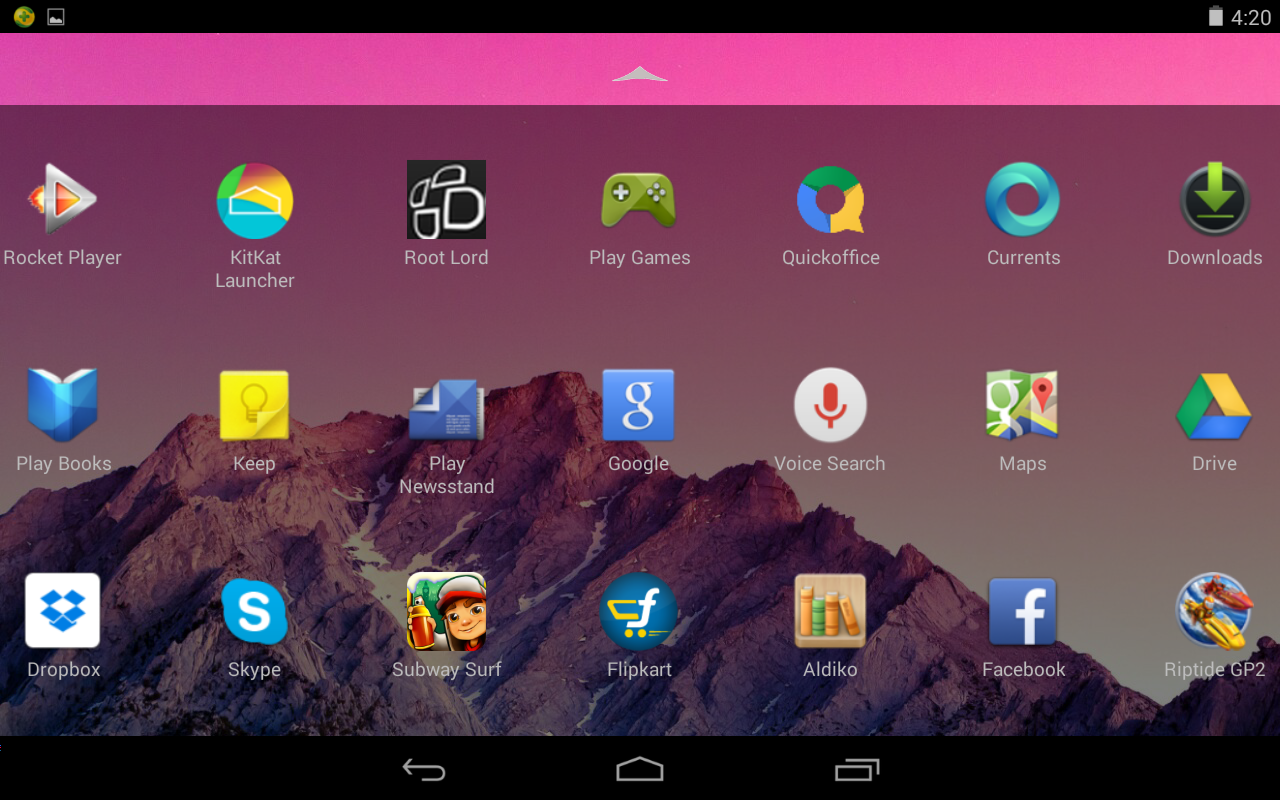How To Fix Lags While Gaming On HTC Explorer
HTC Explorer is a great entry level android phone which is quite a bit old. But due to the wide spread fanbase development is currently going on smoothly for Pico. We have already seen how to Root, Install CM9/10, Increase internal memory,etc. Now we can see how to remove those lags while playing heavy games on your Pico.
Prerequisites:
- Your Device Should be rooted - Check this Link -- Root A310E
- Install 'Script Manager' from playstore and give it sufficient rights.
Let's Begin:
- Download Rtmixmanager script -Link
- Run this script using 'Script Manager' with root permissions
- Follow the script instructions
- During installation, you will have to choose between hard and easy ways of installation. Choose Hard.
- Choose xbin as installation path
- When asked to install apboost, choose No.
- After following every instructions and installing all except apboost, reboot your device.
Your HTC Explorer is ready to face those laggy games head on. Give them a try...